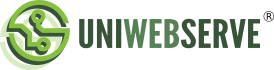Mac Mail (Apple Mail) is the default email program for Macintosh computers and Macbooks.
In this tutorial, we show how to add an email account to MacMail.
You'll need your account’s SMTP, POP3, or IMAP details and your email password (see article about creating your email address in CPanel if you have not already created an email address).
1. Open Mac Mail
2. Click Mail in the application menu and choose the Add Account option.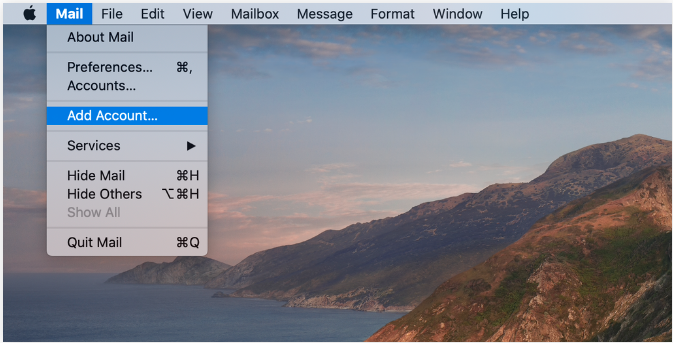
3. Then select the Other Mail Account option and press Continue.
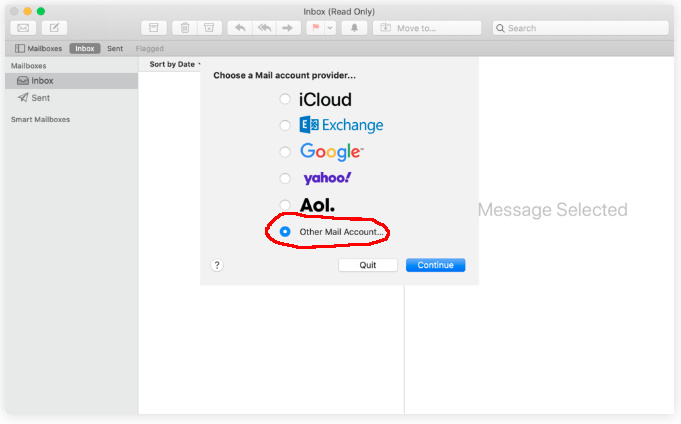
4. Then add your account information and click "Sign In". The app will try to sign in, but will be unable to verify (this is normal) - Apple Mail will ask you to manually input your email server details as follows:
- Email address
- Username
- Password
- Account Type - choose IMAP
- Incoming Mail Server: mail.yourdomain.co.za (replace with your actual domain name)
- Outgoing Mail Server: mail.yourdomain.co.za (replace with your actual domain name)
- Click the SIGN IN button when you are done
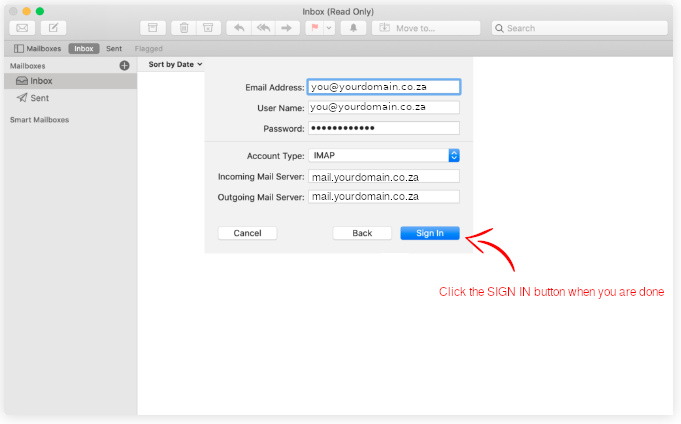
CONGRATULATIONS! You have successfully added a new email account to your Mac Mail program.